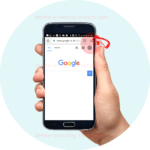Delete Browsing History One By One On PC

Being able to delete your browsing history one by one is vital if you want to keep the other history points and not delete all of them. In this tutorial, I will share how to delete your browsing history one by one by browser
-
Deleting your browsing history one by one in Chrome Browser
-
Deleting your browsing history one by one in Internet Explorer
-
Deleting your browsing history one by one in firefox
These instructions are for PC/Computers and those using Google Chrome browser.
For Mobile phones instructions
please go here Delete History One By One Mobile Device Instructions
On Chrome
Step 1
- Click the 3 lines in the far right corner of the browser
- Select the “History and recent tabs”, then the History option or the settings option near the bottom
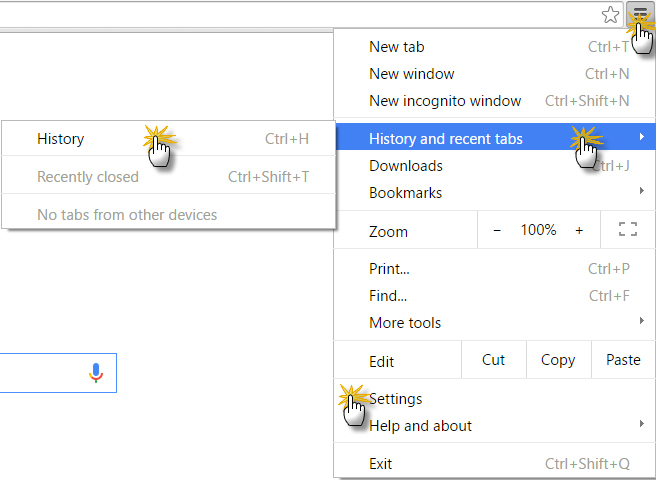
Step 2
- Look below it and you will see the options to select the elements of history you want to delete one by one
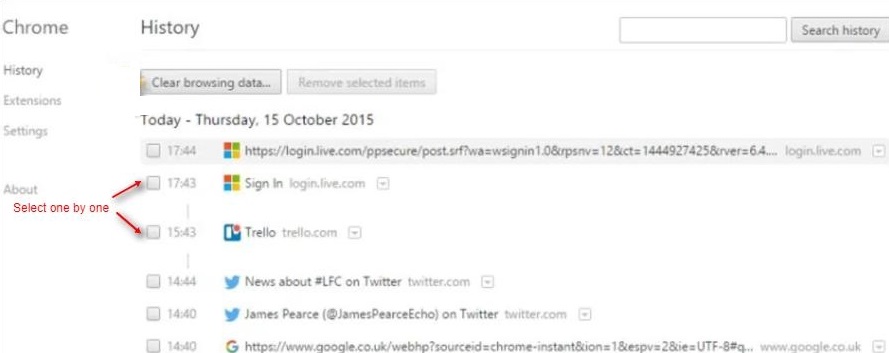
On Internet Explorer
Step 1
- Press the keys CTR (control) + H on your keyboard. (Basically, press them at the same time. This is a short cut to get to your latest history)
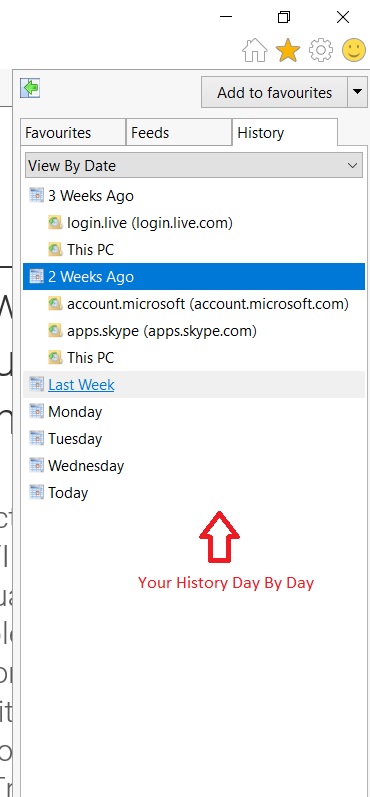
Step 2
- Right Click on the line you would like to remove and simply press delete
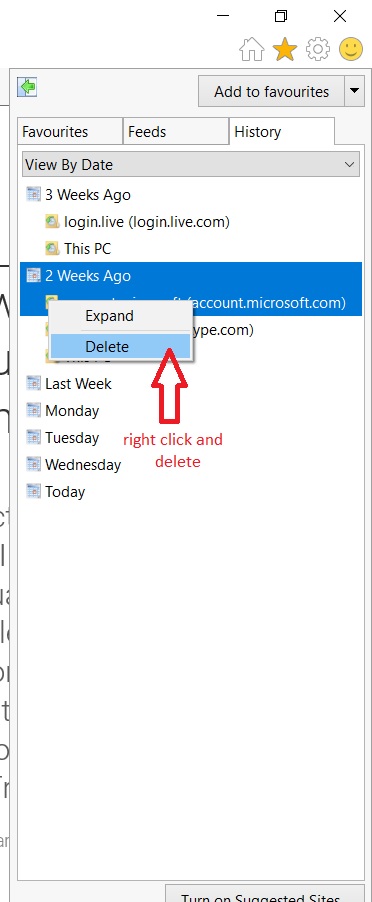
On Firefox
Step 1
- Click the history tab at the top or press Ctrl+H on your keyboard
- Select the “Show All History” option, you will see all your previous history before you
- Select the line you want to delete, simply select it and right click to delete