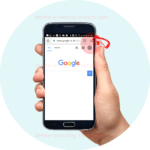Delete Browsing History On Your Android Phone
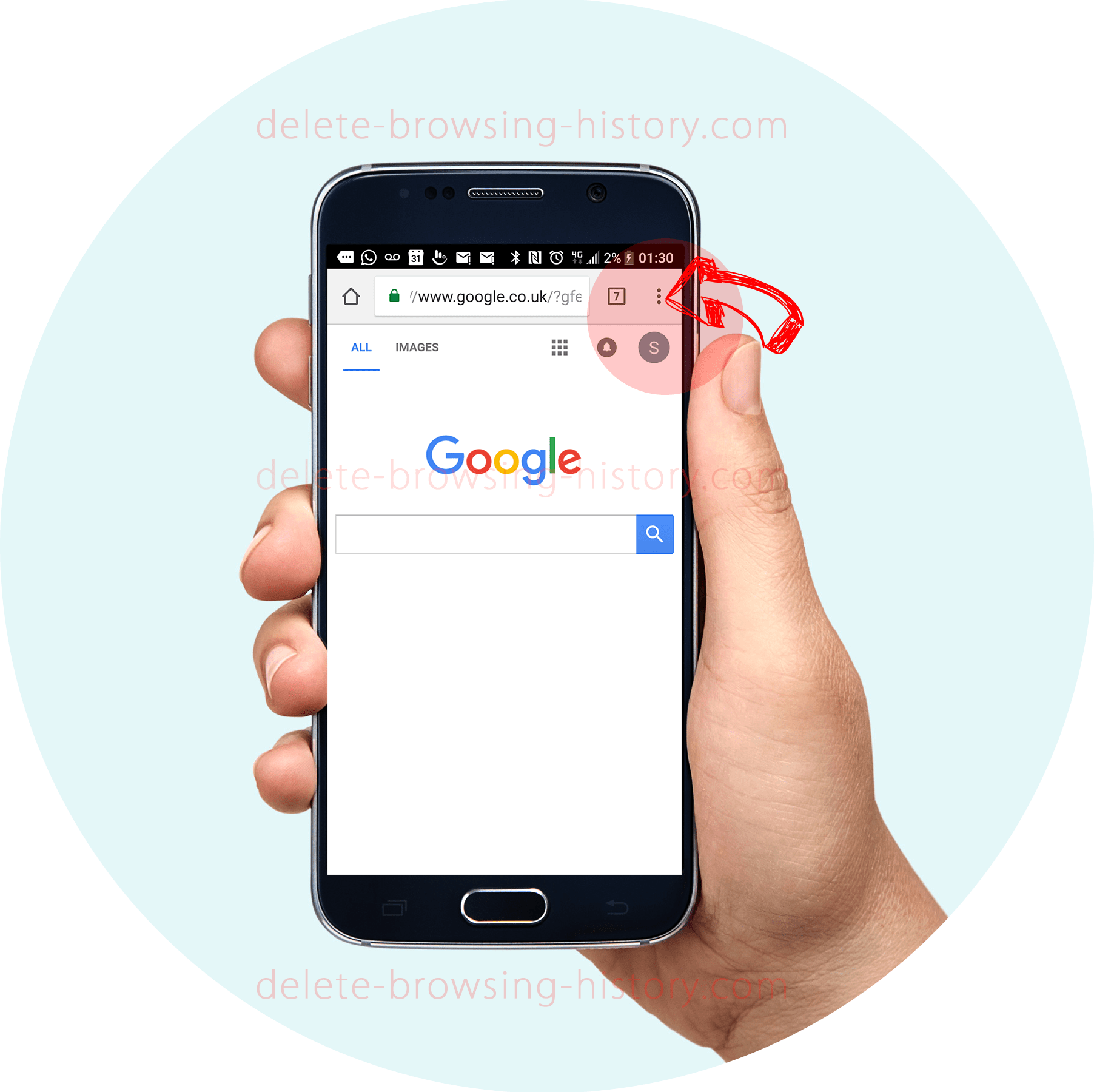
Delete Browsing History On Your Android Phone. With Chrome being the default browser on most Android Phones, we have focused on how to delete browsing history on the Chrome browser on your Android Device.
By the end of this tutorial, you will be able to view and delete all your history on any Android mobile device.
Let’s get right into it.
These instructions are for Mobile phones and for those using Google Chrome browser.
For Computer/PC instructions
please go here Delete Browsing History in Chrome BrowserStep 1 : Open your Google Chrome browser.
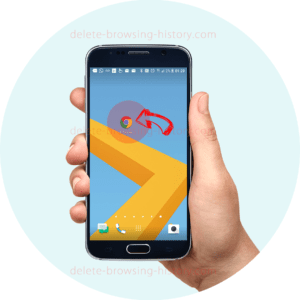
- Click on the 3 small circles on the top right of the browser to access the menu.
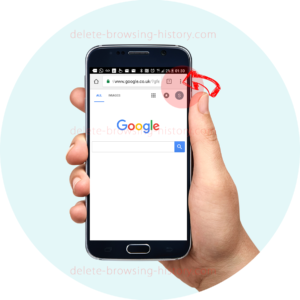
- Once the menu appears scroll down until you see the ‘History’ option. Select it.
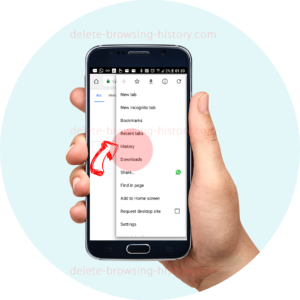
Step 2 : View your recent history
- This will show you all your recent history.
- At this point, you could choose to delete individual entries of history.
- To do this simply press the ‘BIN’ icon next to the list of pages you have visited.
[inarticle]
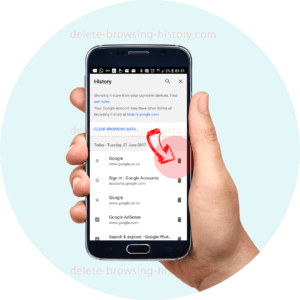
Step 3 : How to Remove (all your history) your history
- However, if you would like to remove all or at least the last hour of your history, then proceed with the instructions below.
- At the top of the list, you will see a button that says ‘CLEAR BROWSING HISTORY’.
- Click on it to go to a menu where you can select just how much browsing history you want to delete.
- Select a time period from the options,
- past hour
- past day
- past week
- last 4 weeks
- the beginning of time
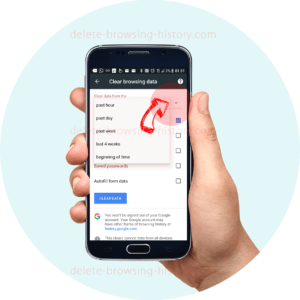
- Next, decide which element of your history you would like to delete. Select from
- Browsing History
- Cookies and site data
- Cached images and files
- Saved Passwords
- Autofill from data
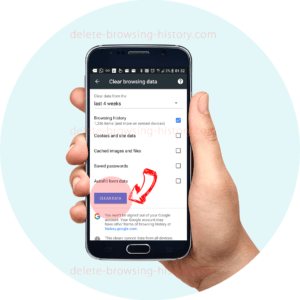
- When you have selected the ones you want to delete, press the ‘CLEAR DATA’ button.
- That’s it you are done