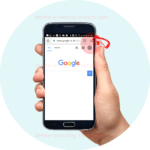How to delete your viewing history on Youtube

If you’re a frequent YouTube user, you’re probably aware that the platform keeps track of your viewing history. While this can be convenient for finding previously watched videos, there are times when you might want to clear that history.
Whether it’s for privacy reasons, to declutter your recommendations, or just to start with a clean slate, deleting your YouTube history is a straightforward process. Let us guide you through the steps on how to delete your viewing history on YouTube, and we’ll address common questions related to this process.
Understanding the Importance of Clearing YouTube History
Your YouTube viewing history plays a significant role in the recommendations you receive. The more YouTube knows about your viewing habits, the better it can tailor its recommendations to your interests. However, there are valid reasons why you might want to delete this history:
- Privacy: You may have watched videos that you don’t want others to know about, and clearing your history ensures your privacy.
- Fresh Start: If you want to start anew with YouTube recommendations, deleting your history can be like hitting the reset button.
- Removing Unwanted Videos: Sometimes, you might click on a video accidentally, and it ends up in your history. Deleting it ensures you won’t see similar content in your recommendations.
Now, let’s dive into the steps for deleting your YouTube viewing history.
Step 1: Sign into Your YouTube Account
The first step in deleting your viewing history is to make sure you’re signed in to your YouTube account. Without being signed in, YouTube won’t be able to access your viewing history for deletion. If you’re not already signed in, go to the YouTube homepage and click on the “Sign In” button at the top right corner. Enter your Google account credentials to sign in.
Step 2: Access Your History
Once you’re signed in, click on the three horizontal lines in the top left corner to open the YouTube menu. From the menu, click on “History.” This will take you to a page where you can view and manage your YouTube history.
Step 3: Delete Individual Videos
If you want to delete specific videos from your history, scroll through the list and find the video you wish to remove. Hover over the video thumbnail, and you’ll see a small menu icon (represented by three vertical dots) appear. Click on it, and a dropdown menu will appear. Select “Remove from Watch history.” The video will be deleted from your history, and it won’t be used to influence your recommendations.
Step 4: Clear All Watch History
If you want to clear your entire watch history, click on the “Clear all watch history” button on the right side of the page. YouTube will ask for confirmation. Click on “Clear watch history” again to confirm. This will remove all the videos from your watch history, providing you with a clean slate.
Step 5: Pause Watch History
If you want to prevent YouTube from tracking your future watch history, you can pause it. To do this, click on the “Pause watch history” button located next to the “Clear all watch history” button. This will stop YouTube from adding videos to your watch history until you decide to resume it. Keep in mind that pausing watch history will also affect your video recommendations since YouTube won’t have recent data to work with.
In Summary
Deleting your viewing history on YouTube is a straightforward process that can help you maintain your privacy and manage your video recommendations. Whether you want to remove specific videos or clear your entire history, these steps will guide you through the process. Additionally, pausing your watch history is a useful option if you want to temporarily stop YouTube from tracking your viewing habits. By following these steps, you can have better control over your YouTube experience and enjoy a more tailored content feed.