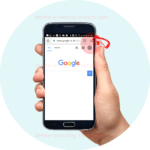How to Delete Browsing History on Your Device
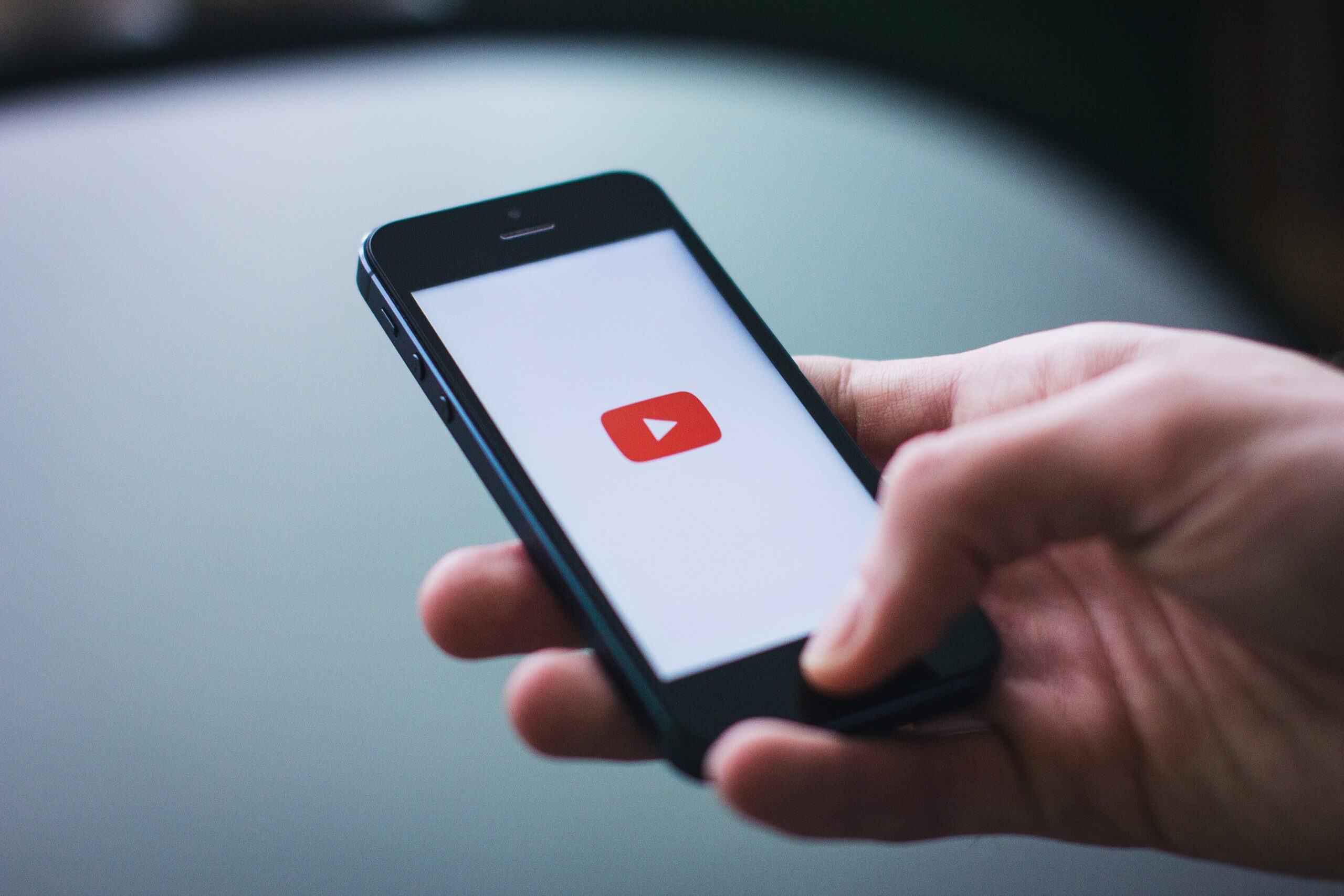
The internet is a vast and powerful tool that can be used for both good and bad. With the rise of cybercrime, it’s more important than ever to take steps to protect your online security. One way you can do this is by regularly deleting your browsing history on your device.
So how do you delete browsing history on this device? Which device?
Because there are so may devices out there, This guide will walk you through the process of deleting your browsing history on Android, Apple, Samsung, iPad, iPhone, tablet, and TV devices so that you can stay secure while browsing the web.
Android Devices
If you have an Android device such as a smartphone or tablet, then deleting your browsing history is easy. All you need to do is open the Google Chrome app and tap the three dots in the top right corner. Then select “History” from the drop-down menu and tap “Clear Browsing Data” at the bottom of the page. You can then select which type of data you would like to delete (such as cookies or cached images) and select “Clear Data” when finished.
p.s If your phone uses a different browser, then you need to lookup the steps to delete the browsing history.
Apple Devices
For Apple devices such as iPads or iPhones, deleting your browsing history is similarly straightforward. All you need to do is open Safari and tap on the bookmarks icon in the bottom right corner of the screen. Then tap “History” on the left side of the screen and select “Clear” at the bottom right corner of the screen. You can then choose which type of data you would like to delete (such as cookies or cached images) and tap “Clear History” when finished.
Samsung Devices
You may also need to delete your browsing history if you own a Samsung device such as a Galaxy phone or tablet. To do this, simply open up Chrome on your Samsung device and select “Settings” from the drop-down menu in the top right corner. Then scroll down until you see “Privacy & Security” and select “Delete Browsing Data” from there. You can then choose which type of data you would like to delete (such as cookies or cached images) and select “Delete Data” when finished.
Smart TVs
Finally, if you use a Smart TV with internet connection, then deleting your browsing history is also essential for maintaining your online security. To do this, simply open the browser on your TV and select the “Settings” icon in the top right corner of the screen. Then scroll down until you find “Privacy & Security” where you can select “Delete Browsing Data” from there. You can then choose which type of data you would like to delete (such as cookies or cached images) and select “Delete Data” when finished.
By following these simple steps, you can help protect your online security by regularly deleting your browsing history on any device that you use for internet access. This will help keep your private information safe and secure while browsing online.
That’s all there is to it!
Deleting your browsing history is an important step in protecting yourself online against cyber criminals who could potentially use it against you for malicious purposes. Luckily, it’s a relatively simple process no matter what kind of device you use—whether it be an Android phone or tablet, an Apple iPad or iPhone, or even a Samsung Galaxy phone or tablet—and only takes a few moments out of your day! So make sure that you stay safe online by regularly deleting your browsing history across all devices used in your household!
A Few Definitions
Browser history
Browser history is a list of websites you’ve visited and activities you’ve done on the web. This includes sites you’ve visited, what pages you’ve viewed, and information about any downloads and searches you’ve made.
Cookies
What are cookies? A cookie is a small file that is stored on your computer by websites to remember details about your visits and preferences. These can include anything from login details to product recommendations.
Cache files
What are cache files? Cache files are temporary lists of data that are stored in your browser for faster loading times when visiting frequently-visited websites. They save the page information so that it doesn’t have to reload every time you visit.
Search History
Your search history is a list of keywords or phrases that you’ve used to search for information online. This means every search you make will result in a new entry into your search history.
Google Search History
This is a list of searches you’ve made using Google. Your search history can be used to personalise your experience and show you more relevant ads.