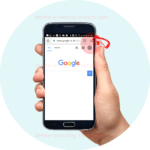Delete Browsing History On Your Samsung Browser
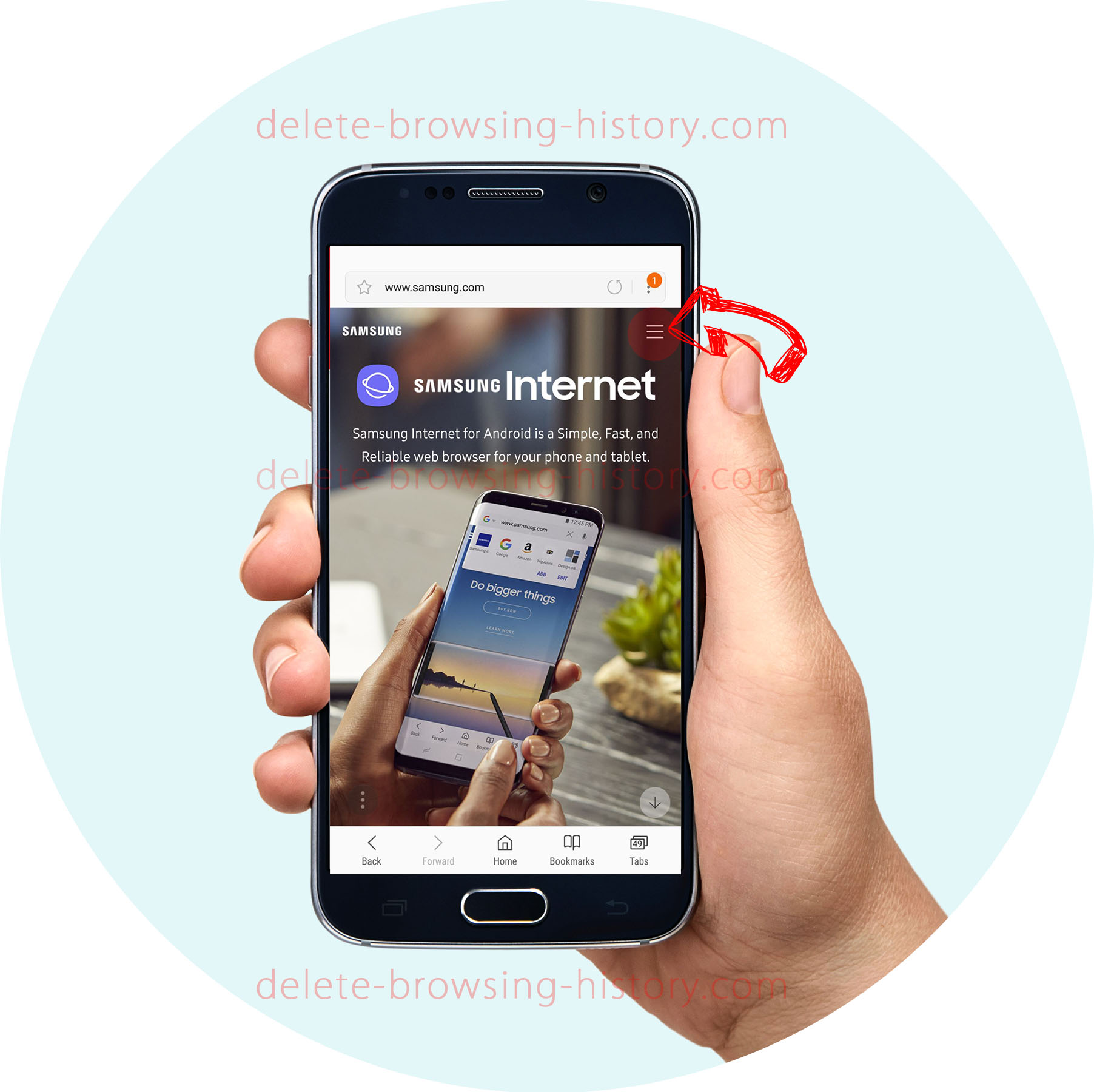
With the Samsung browser as the default browser on most Android Phones, we have focused on how to delete browsing history on the Samsung browser on your Android Device.
By the end of this tutorial, you will be able to view and delete all your history on any Android mobile device.
Let’s get right into it.
Step 1 : Open your Samsung browser.
- Click on the 3 bars on the top right of the browser to access the menu.
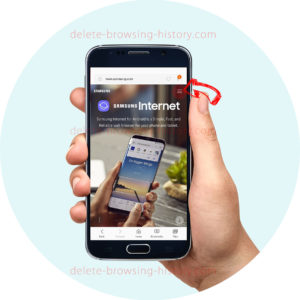
- Once the menu appears scroll down until you see the ‘Settings’ option. Select it.
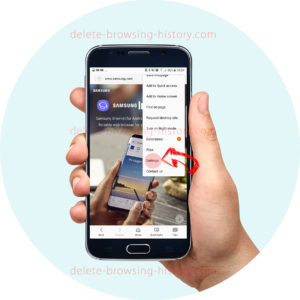
- Once the internet settings appear, scroll down until you see the ‘Privacy’ option. Select it.
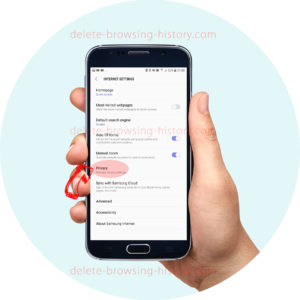
- In the ‘Privacy’ menu, select ‘Delete personal data’.
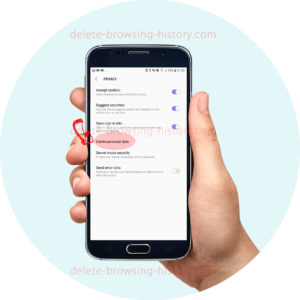
- On the pop-up window, select ‘Browsing History’ and click ‘Delete’.
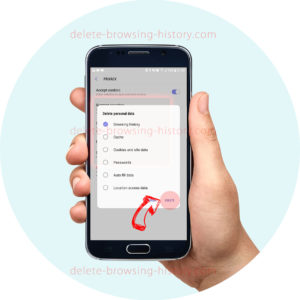
- A notification ‘Personal data deleted’ is shown at the bottom to confirm success.
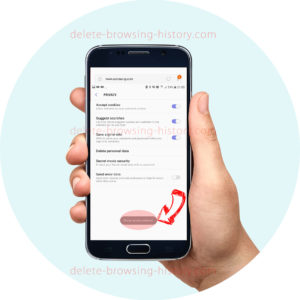
- That’s it you are done