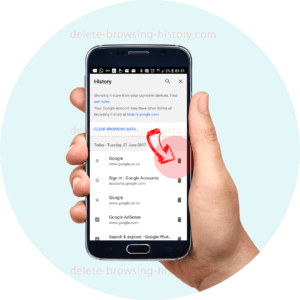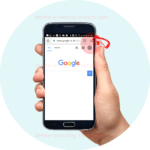Delete Your Browsing History One By One
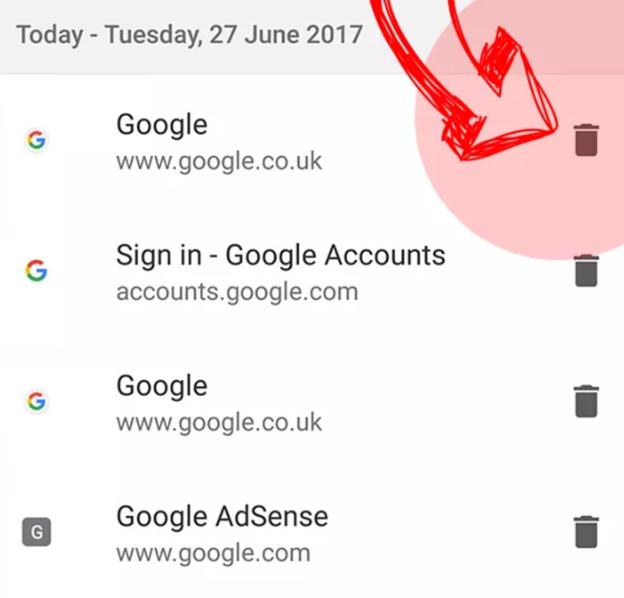
Have you ever needed to delete your browsing history one by one? There are many reasons you may want to delete individual searches one by one. By the end of this tutorial, you will be able to
-
Delete browsing history one by one
-
Select & delete browsing history one by one on any browser
-
Delete browsing history one by one based on time, date or device
These instructions are for Android Mobile phones or for those using Google Chrome browser.
For Computer/PC instructions
please go here Delete History One By One PC Instructions
Step 1 : Open your Google Chrome browser.
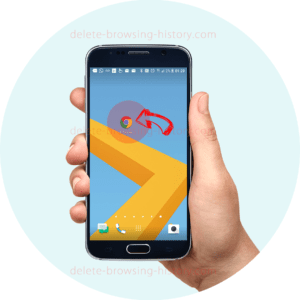
- Click on the 3 small circles on the top right of the browser to access the menu.
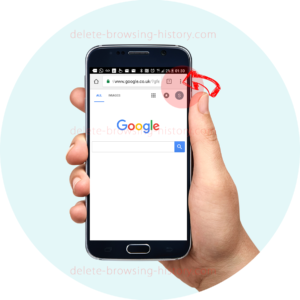
- Once the menu appears scroll down until you see the ‘History’ option. Select it.
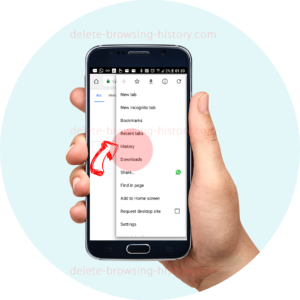
Step 2 : View your recent history
- This will show you all your recent history.
- At this point, you could choose to delete individual entries of history.
- To do this simply press the ‘BIN’ icon next to the list of pages you have visited.