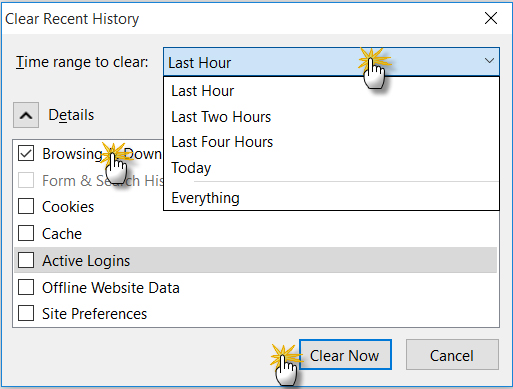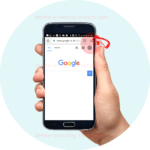Delete Browsing History in Firefox Browser

With Firefox being one of the most popular browsers, we decided to add some illustrations to guide you along the way. By the end of this tutorial, you will be able to
-
Delete browsing history in Firefox
-
Delete all search history in Firefox
-
Clear history in Firefox
Step 1
- Click the 3 lines in the far right corner of the browser
- Select the “History” option near the bottom
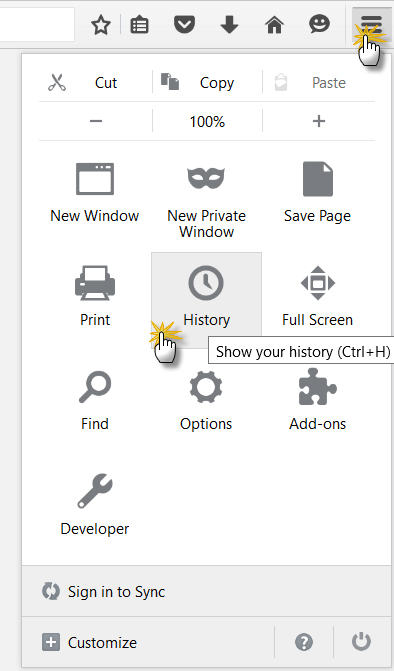
Step 2
- Select the option to ‘Clear Recent History’.
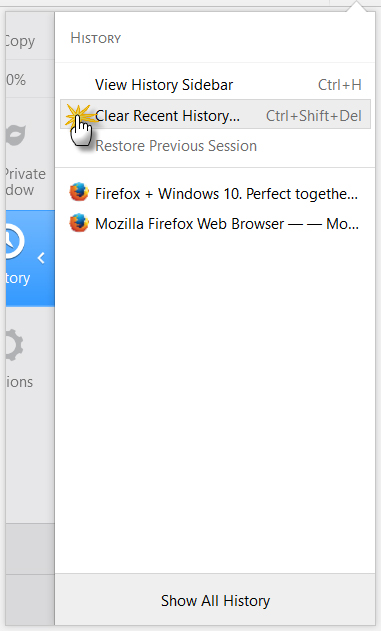
Step 3
- Make a selection from the dropdown
- Select the ‘Browsing history’
- Then the Clear now option