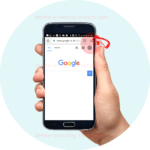How To Delete And Clear Cookies – Mozilla Firefox
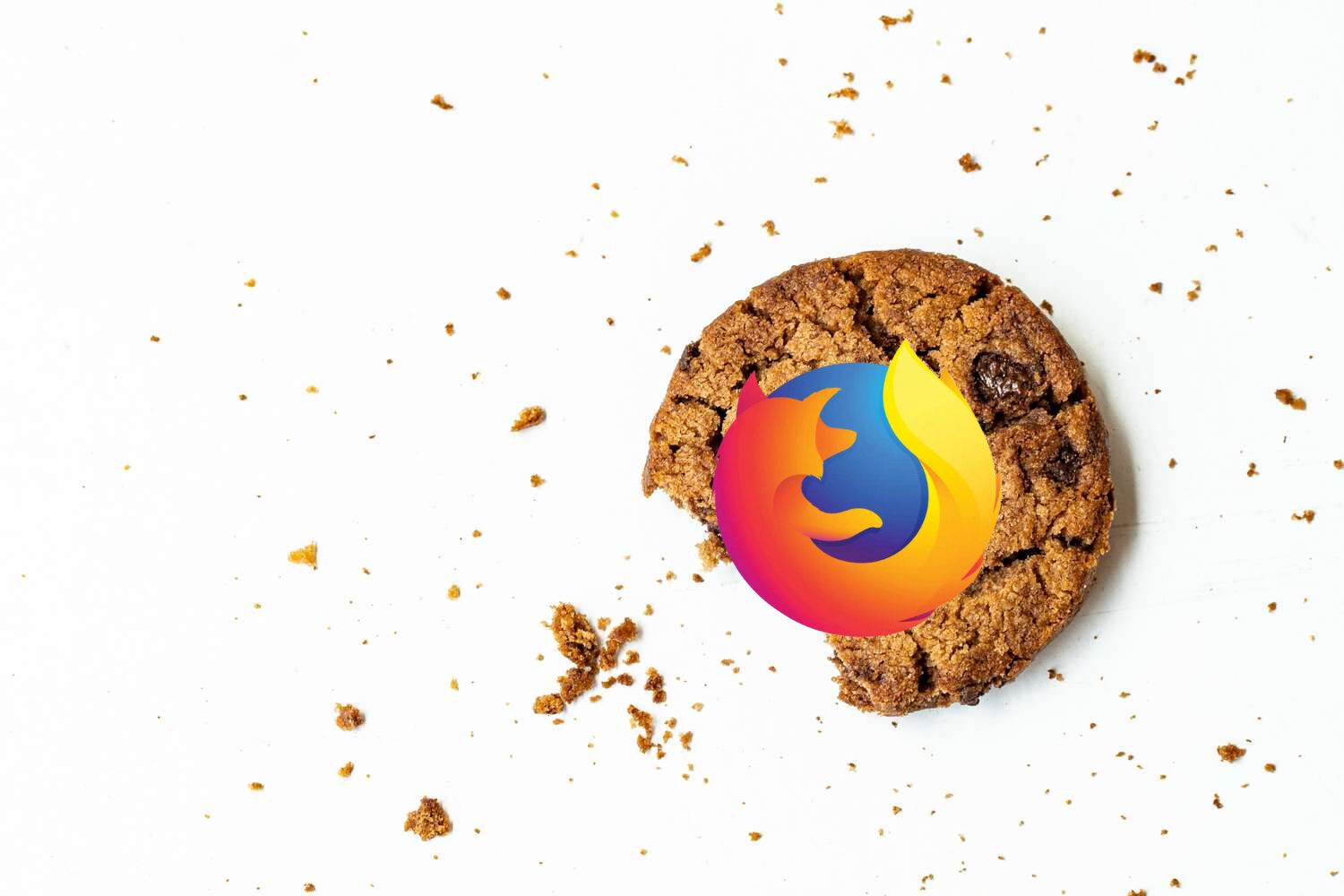
Step 1
1) Click the 3 lines in the far right corner of the browser
2) Select the ‘Options’ button at the bottom
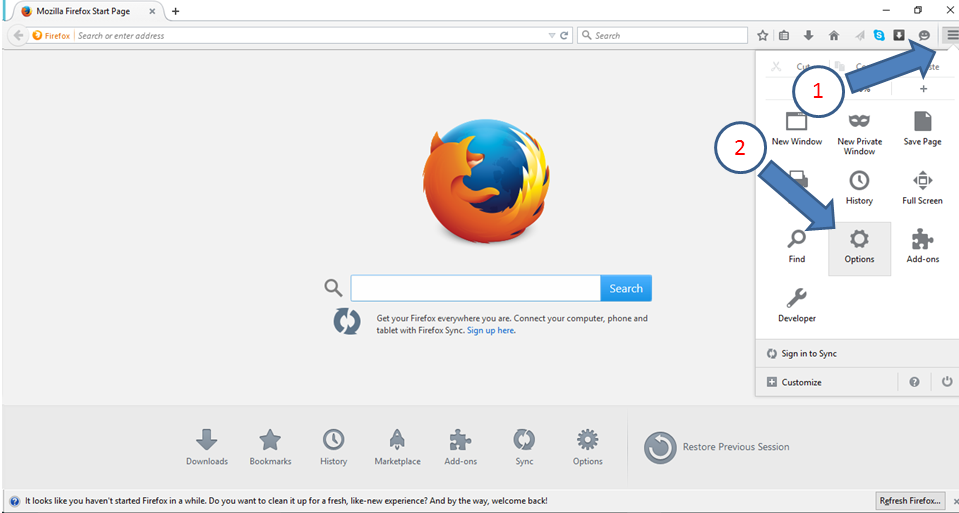
Step 2
You will now have two choices,
1) To clear your recent history
2) Remove individual cookies
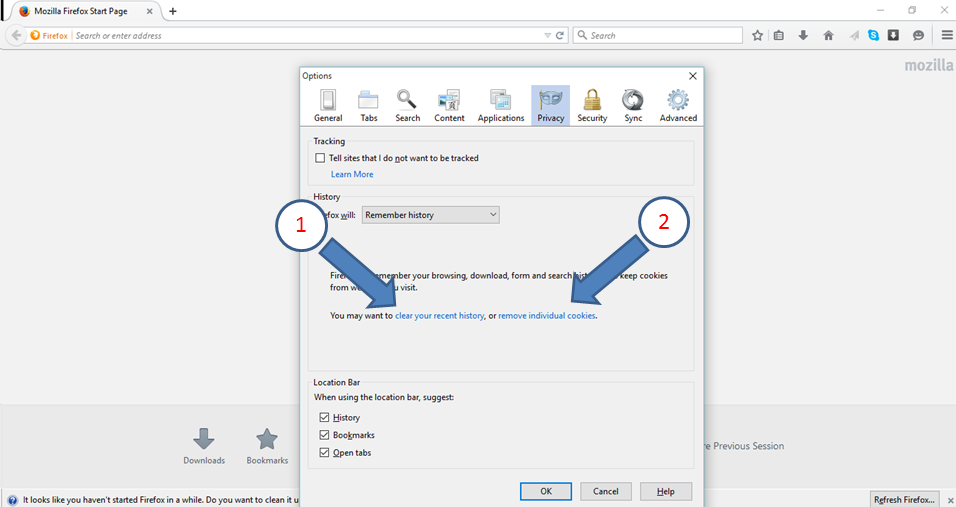
Step 3
1) If you select step one above and choose to ‘clear your recent history’ , then you will see th box below.
Tick the ‘Cookies’ option and then click the ‘clear now’ button below.
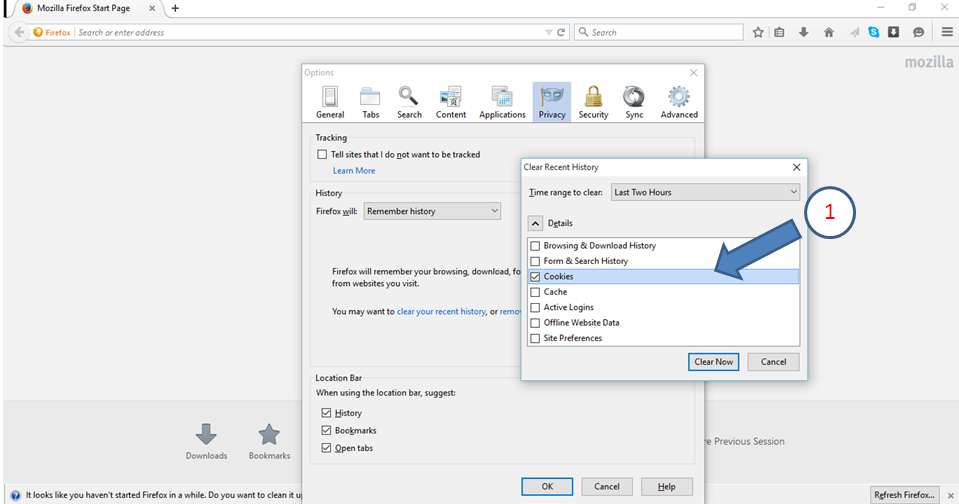
Step 4
1) If you select the option to ‘Remove individual cookies’ which is an advanced feature then you will have to select the specific cookie you would like to delete before pressing the ‘OK’ button at the bottom.
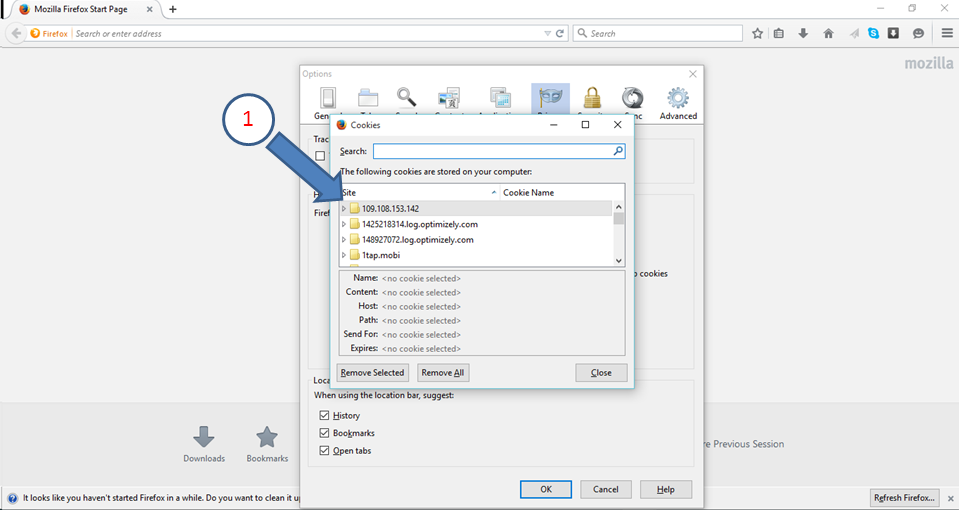
That’s it! you’re done