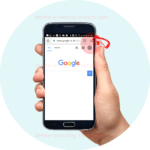How to Delete YouTube Search History (fast)
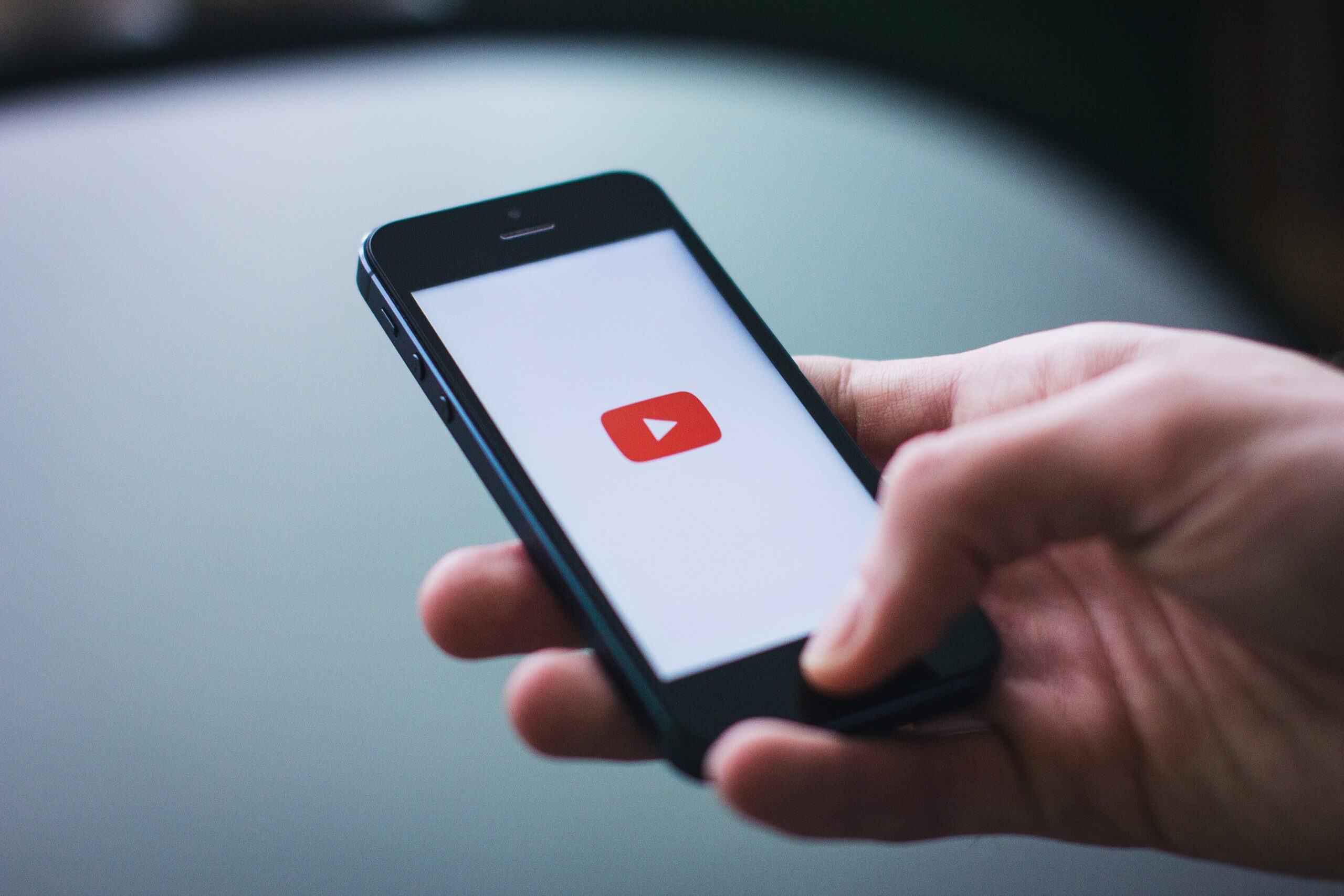
YouTube Users can submit and view videos, subscribe to other content channels, and watch other user-generated material on Youtube, which is the world’s largest video sharing website. However, you might want to hide some of your Youtube searches at times. Follow the technique in this article if you want to ensure that no one knows about your Youtube search history. Everyone on YouTube has a search history ,it’s nearly difficult to avoid it. If you share your computer, people may come across your searches and view things you don’t want them to see.
What is Youtube Search History?
YouTube Search history is a section found in all registered YouTube users account ,its function is to make it simple to find videos you’ve recently searched on YouTube . YouTube users can click on the History tab found on the left side of the screen .Under the history tab , users can view and manage their search history. Any videos searched while history is paused will not appear in history items list .
Where to find YouTube search history?
To view search history on YouTube, follow the instructions below to find your YouTube search history on a desktop, laptop, phone, or tablet.
- Go to the YouTube website
- Click the YouTube sign in button in the upper-right corner (if you aren’t already logged in to your YouTube account).
- Click the YouTube menu button in the upper-left corner of the screen.
- On the enlarged menu that displays, click the History Tab to view all your YouTube searches.
How to Remove or Delete Search Items from YouTube
Here’s how to completely remove or delete YouTube search history from any browser, on any operating system:
- Log in to your YouTube account in any browser.
- Select the History tab on the left side of the screen.
- Under the History Tab , click the “Watch History” option.
- Then click on the “Clear All Watch History” button.
Step 1
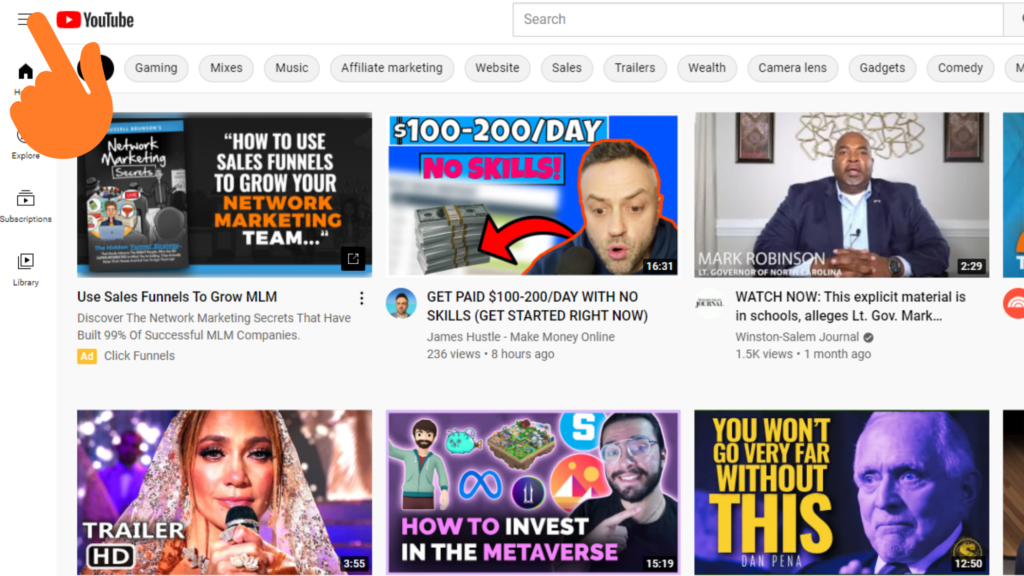
Step 2
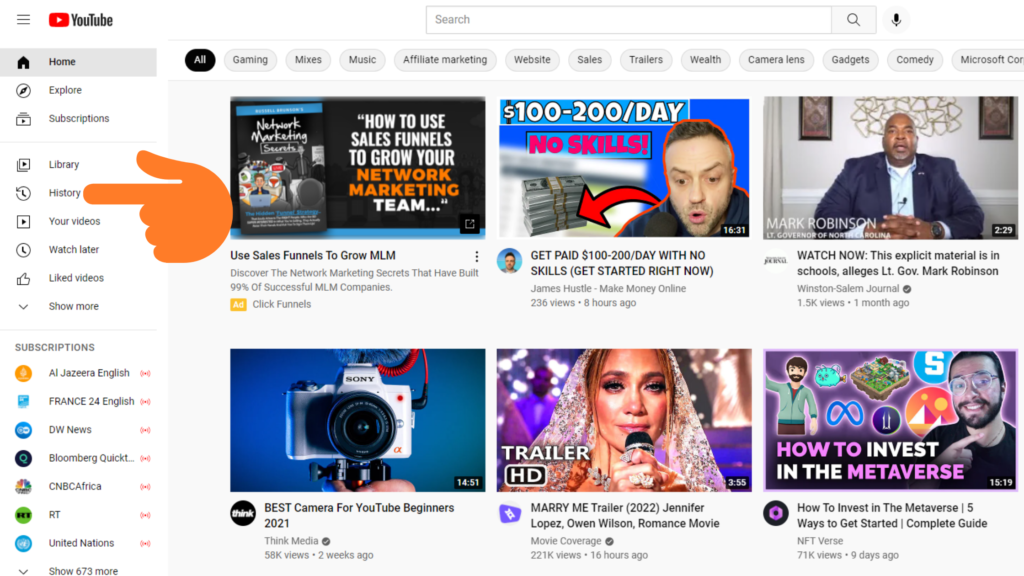
Step 3
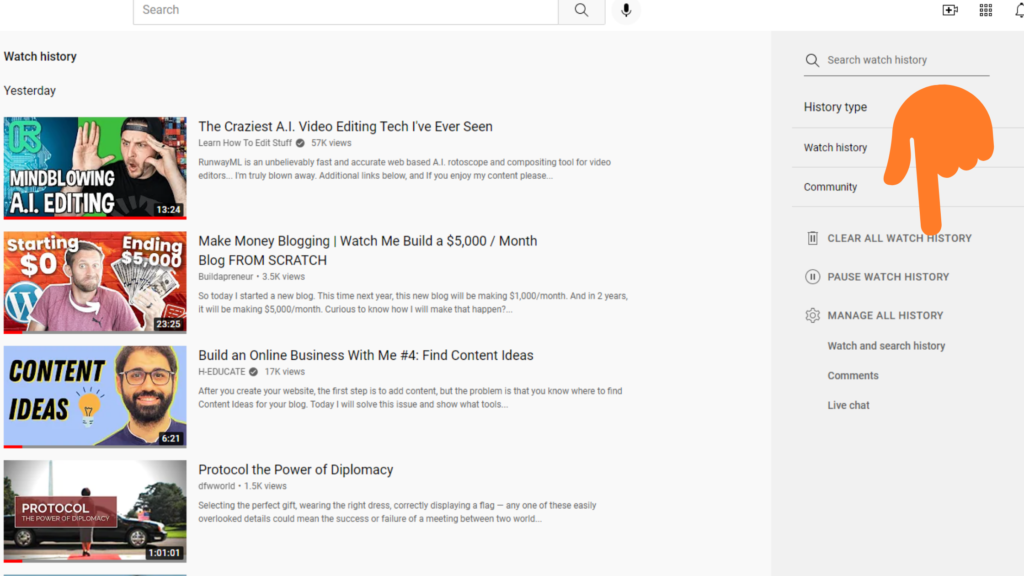
Step 4
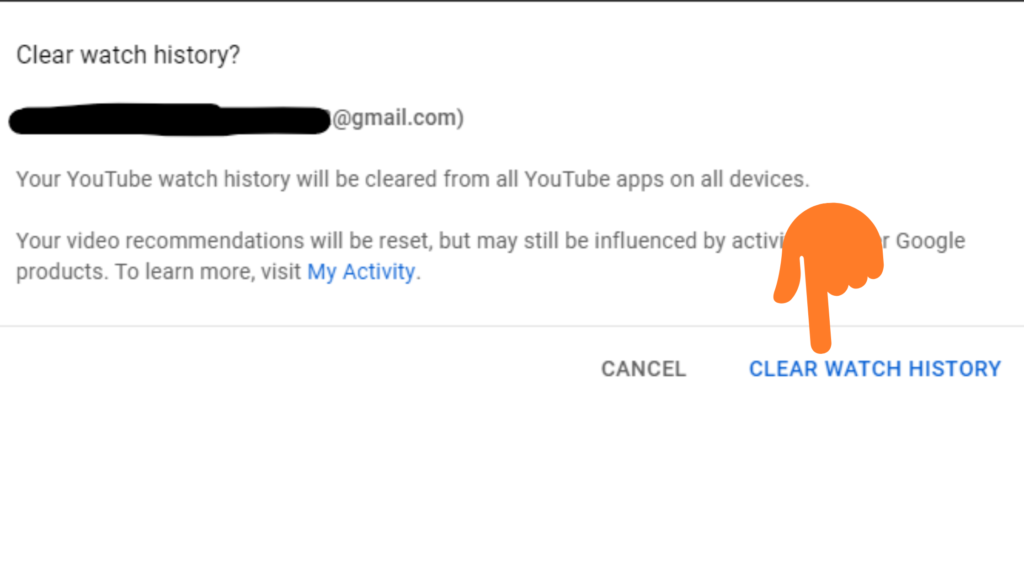
If you don’t want to erase the entire history, you may go through the search history bar and delete specific searched items by clicking “remove” beside the searched items.
How to delete YouTube history on your phone
- Open the YouTube app on your Android or iPhone and select your profile image in the upper right-hand corner. Check that you’re logged in to your account.
- Select “Settings,” then “History & privacy.”
- Tap the “Clear search history” button.
- A pop-up box will display, and you must confirm your selection by selecting “Clear search history.” If you’ve changed your mind, select “Cancel.”
Step 1
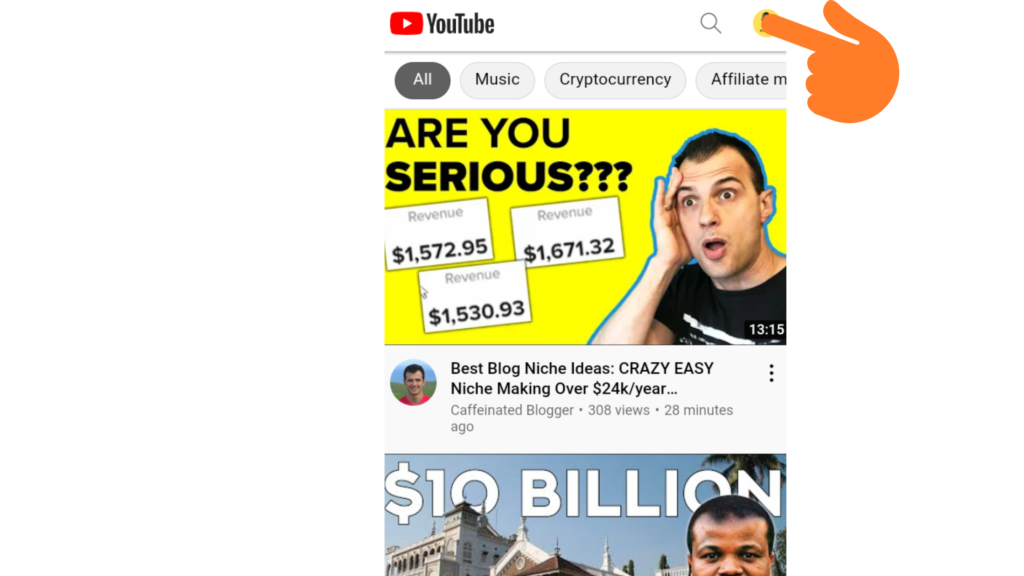
Step 2
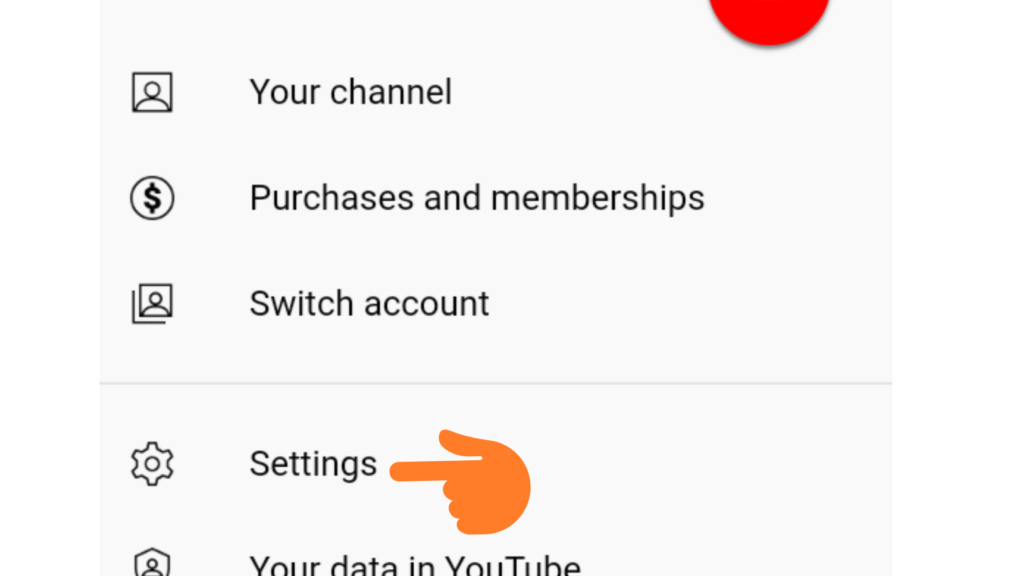
Step 3
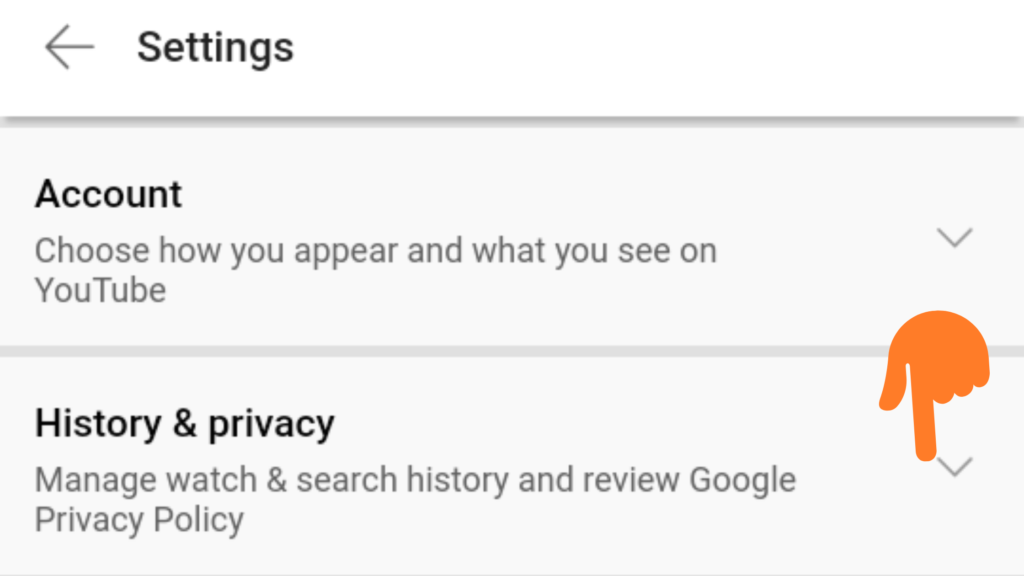
Step 4
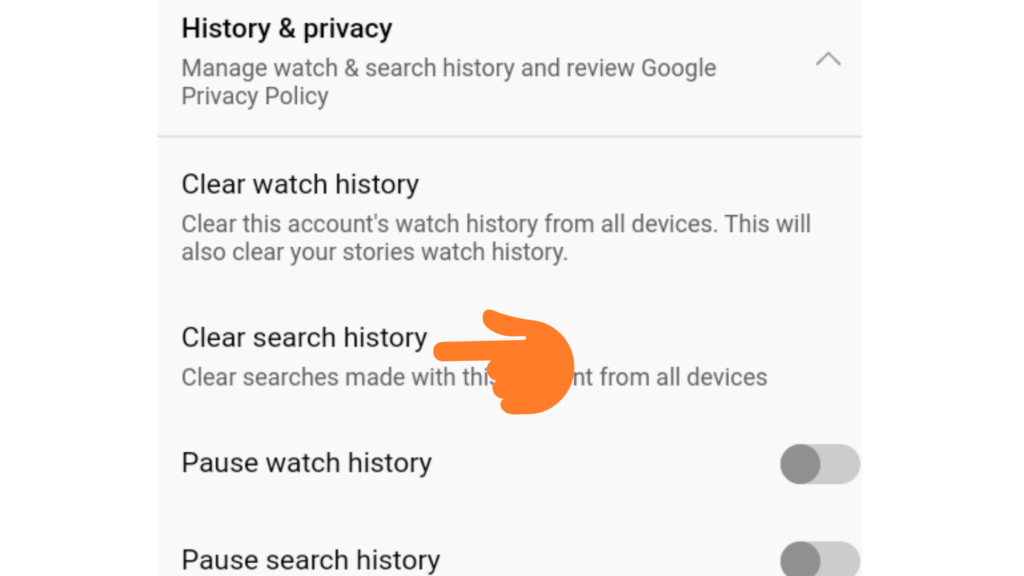
Step 5
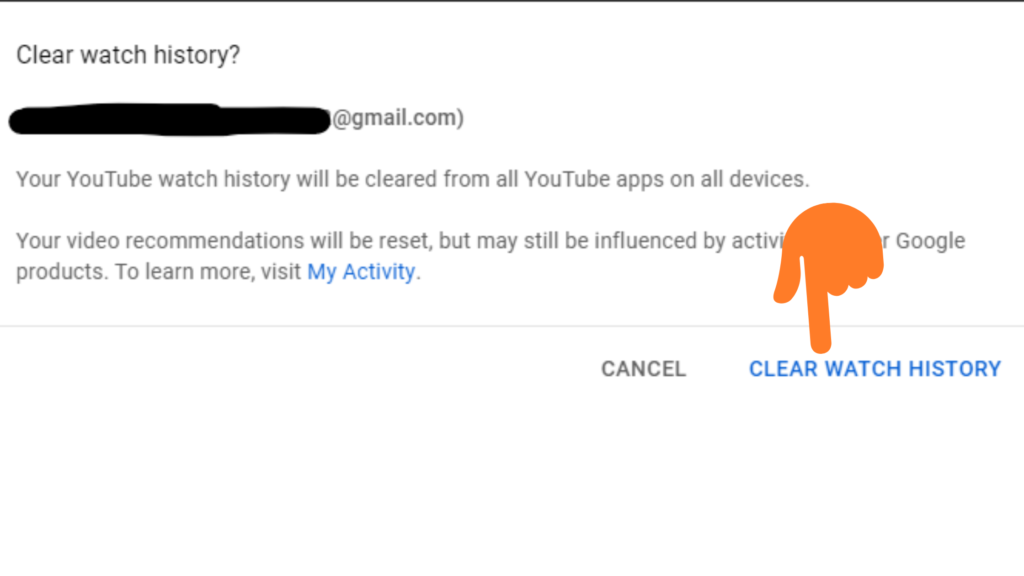
Please note that all of your account’s search history will be wiped across all devices.
Your search history is a great way for you to discover new content on Youtube. However, sometimes you may want to remove your search history in order to protect your privacy or just because you want a clean slate. In this article, we’ve explained how easy it is for you to delete your Youtube search history and have provided some tips that will help keep your searches private in the future. We hope these tips have been helpful.