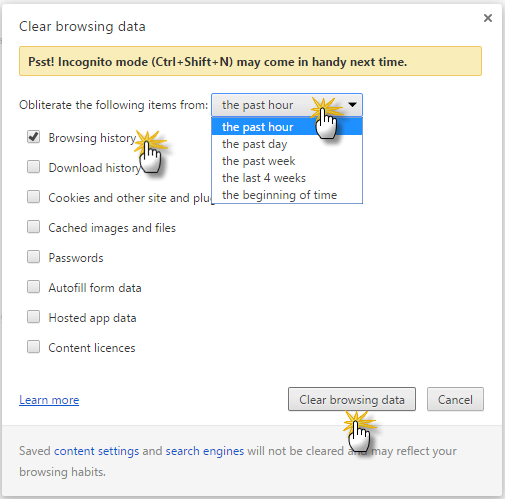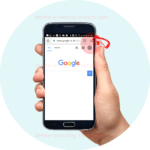Delete Browsing History in Chrome Browser

With Chrome being one of the most popular browsers, we decided to add some illustrations to guide you along the way. By the end of this tutorial, you will be able to delete your browser history in Chrome.
-
Delete browsing history in Chrome
-
Delete all search history in Chrome
-
Clear history in Chrome
These instructions are for PC/Computers and those using Google Chrome browser.
For Mobile phones instructions
please go here Delete History On Mobile Phone InstructionsStep 1
- Click the 3 lines in the far right corner of the browser
- Select the “History and recent tabs”, then the History option or the settings option near the bottom
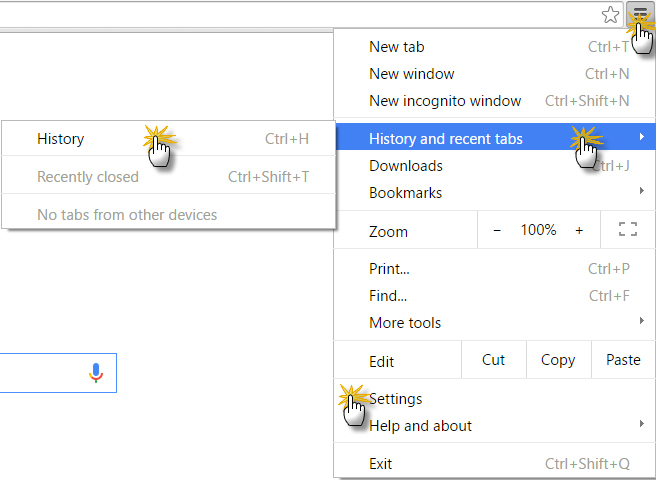
Step 2
- Select the option to ‘Clear browsing data’.
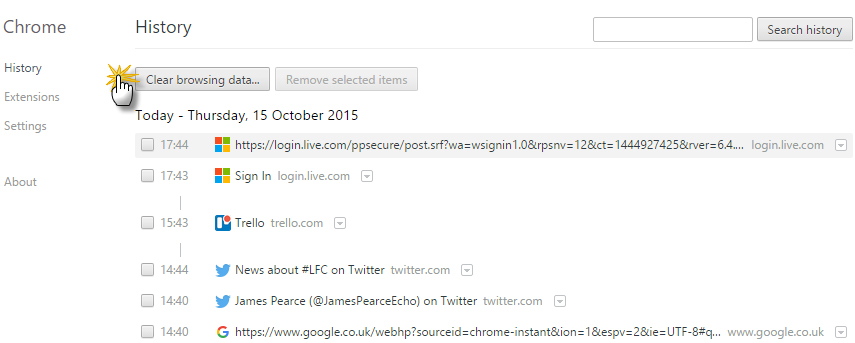
Step 3
- First, Make a selection from the dropdown
- Select the ‘Browsing history’
- Then Clear Browsing data option